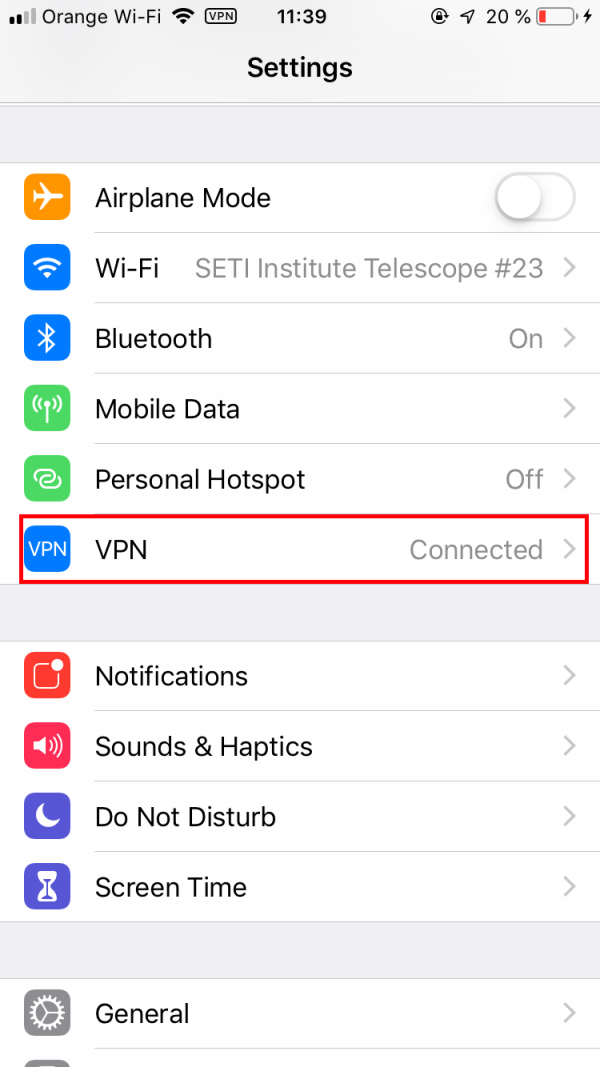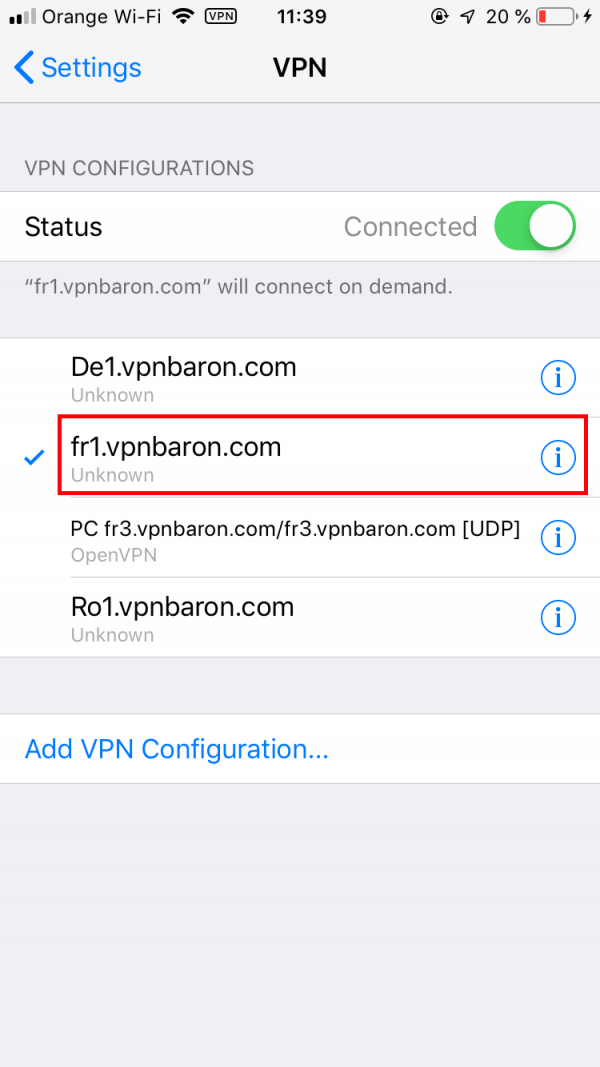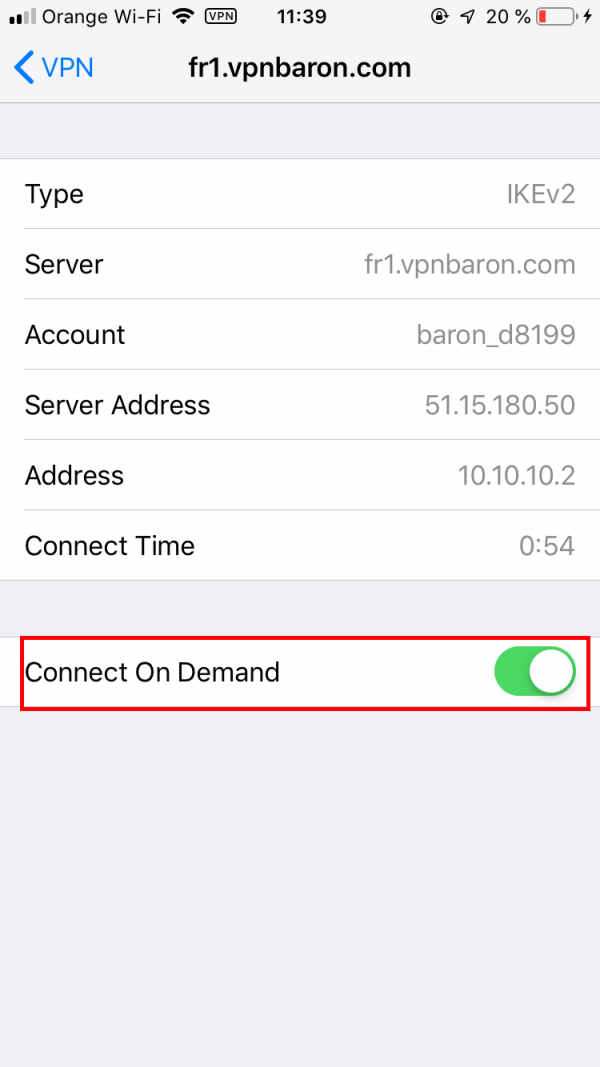This is a step-by-step, video tutorial for seting up VPN-on-Demand on your iOS device.
VPN-on-Demand allows your device to automatically connect to VPN every time the internet is used, and forces the device to stay connected to the VPN server even when changing networks. Basically, the device will stay connected to the VPN until the setting is disabled by the user.
It is a great way to stay secure on your mobile device, keeping the VPN connection alive while switching between wifi networks and mobile data.
Here are the steps that we followed in the video:
Step One – Download the VPN Profile from your client area.
While IKEV2 vpn can be set up manually, VPN-On-Demand can only be done via Apple Profiles .mobileconfig files.
Download the IKEV2 VPN Profiles from your service page : https://vpnbaron.com/members/clientarea.php?action=services
NOTE: Downloading & Installing Apple Profiles works ONLY with SAFARI!
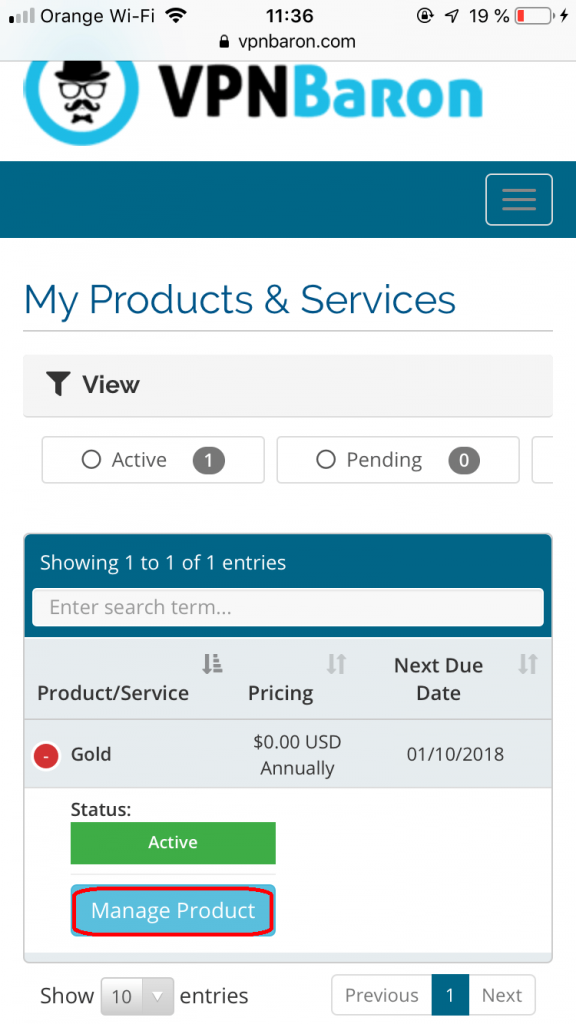
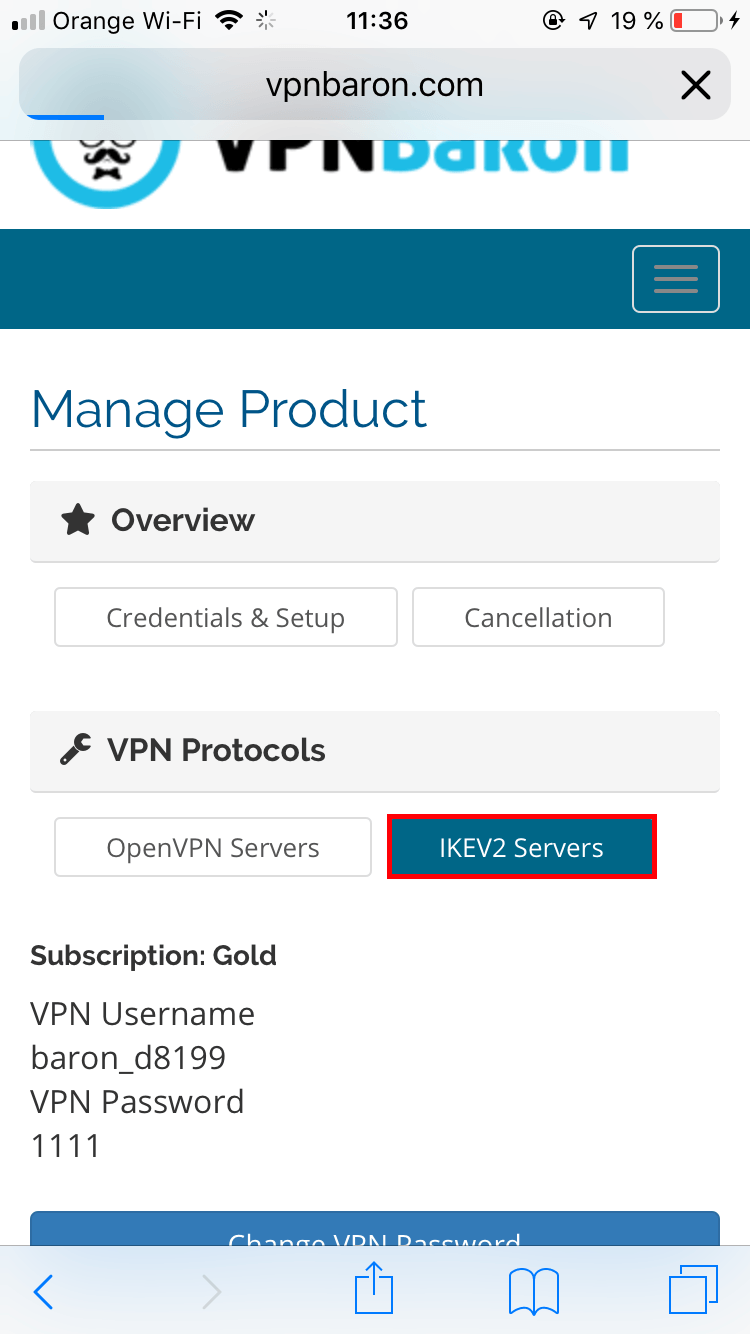
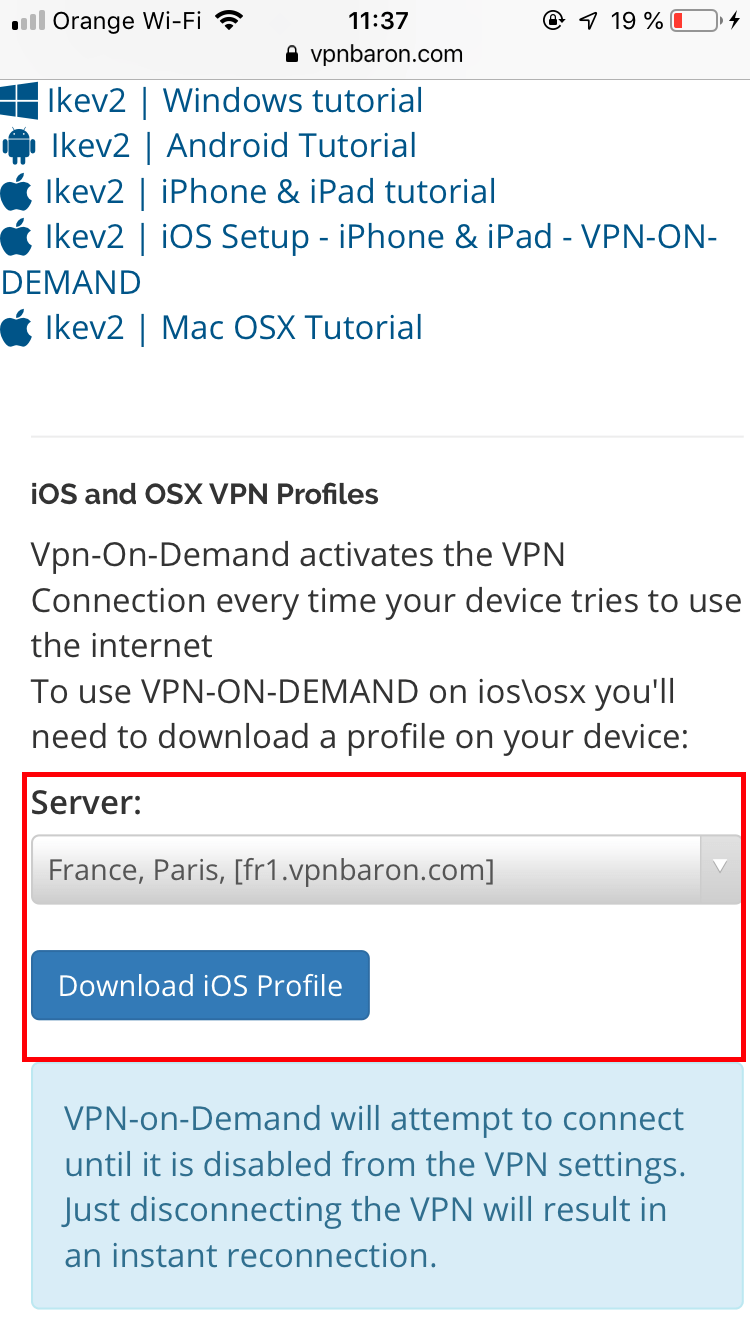
Step Two – Install the VPN Profile on your device.
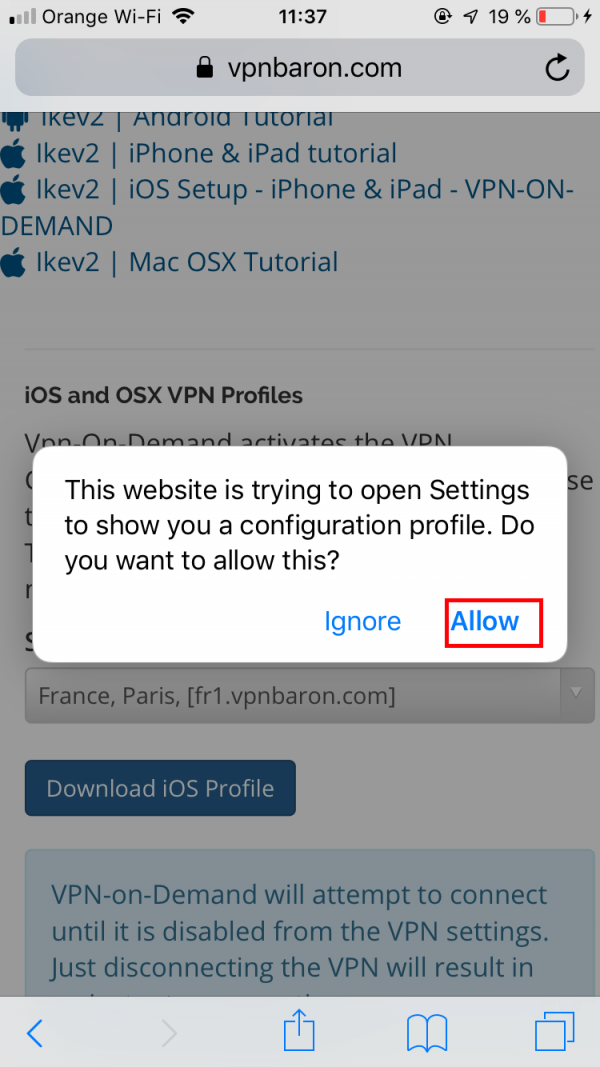
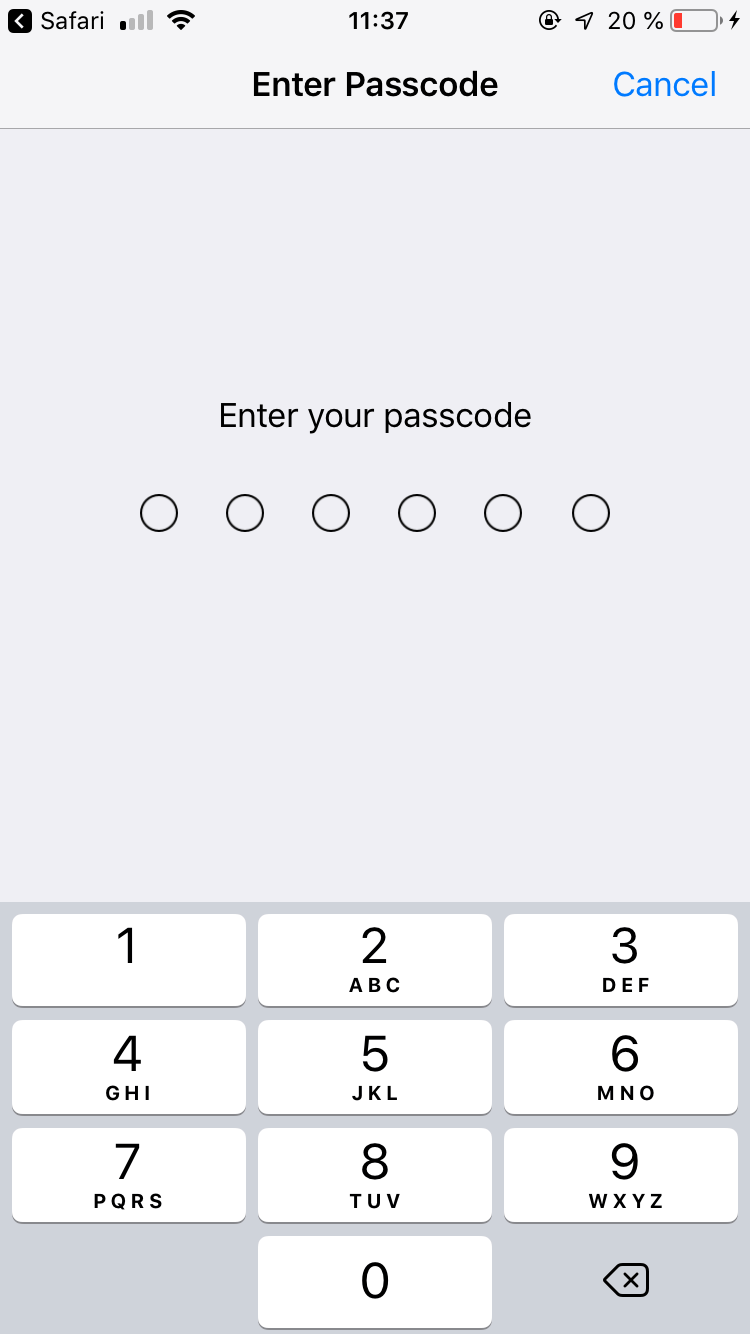
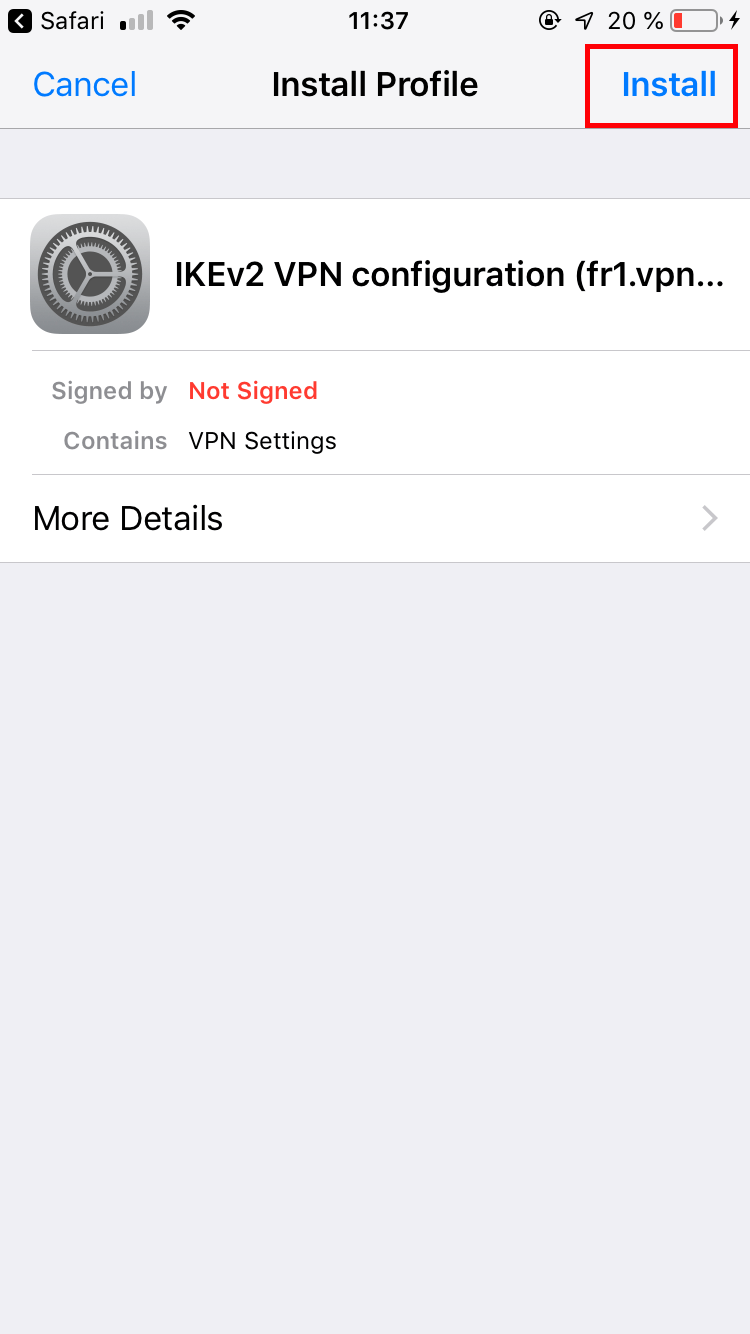
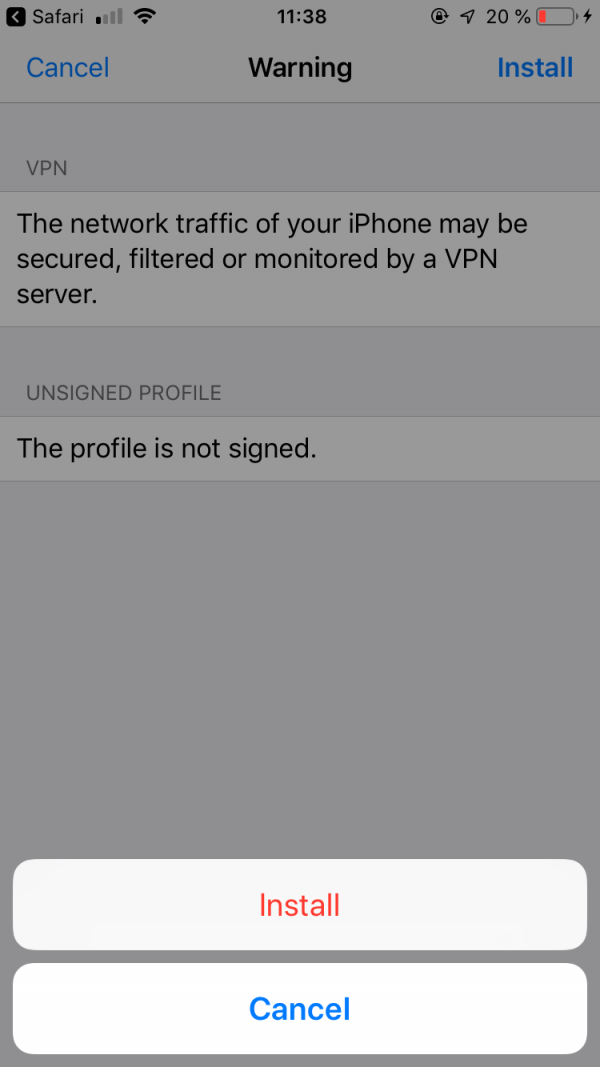
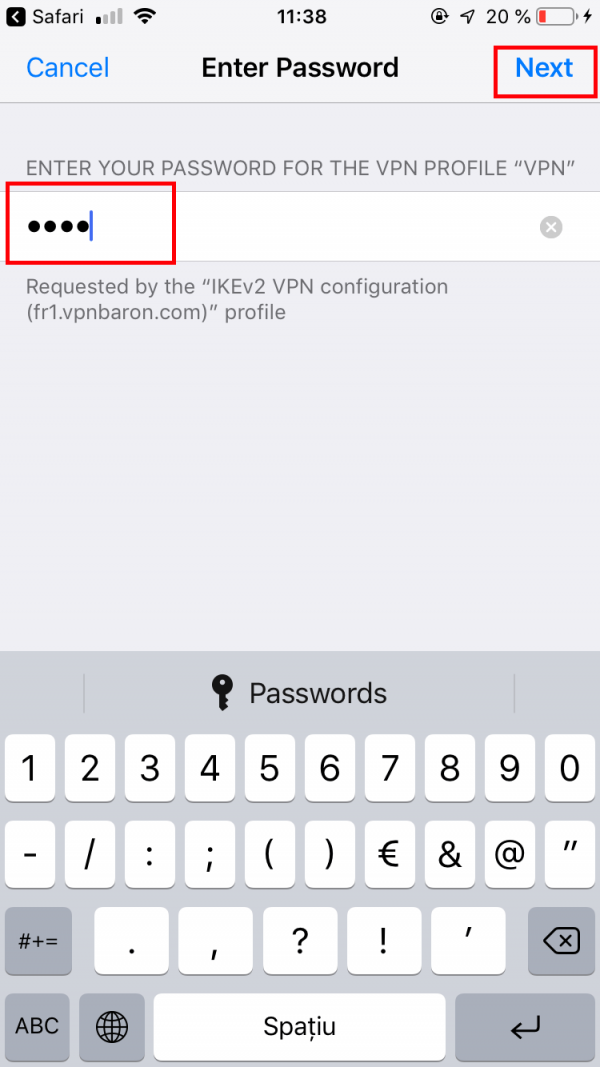
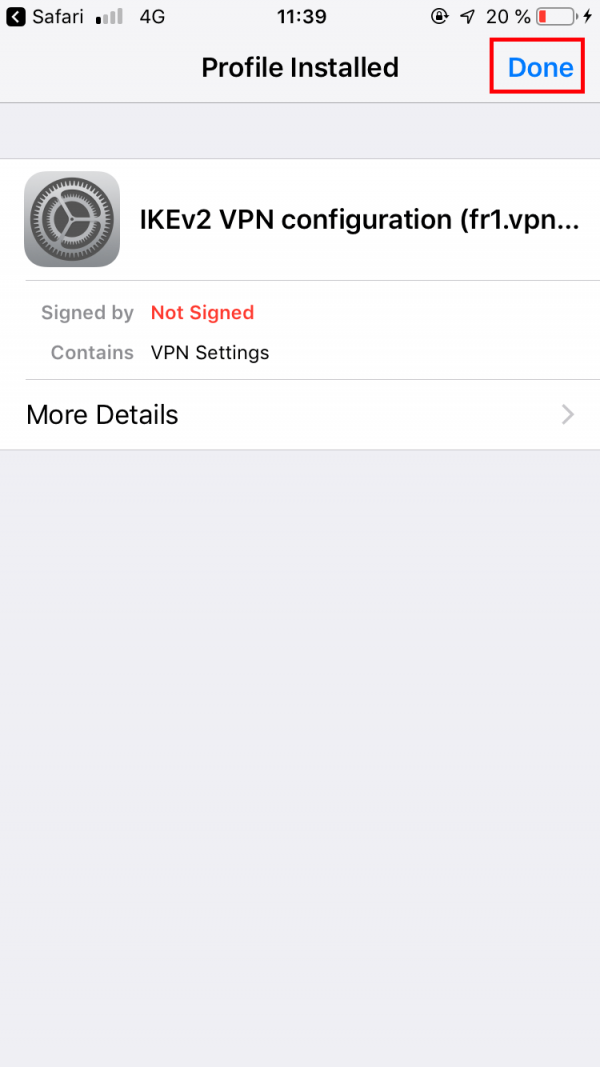
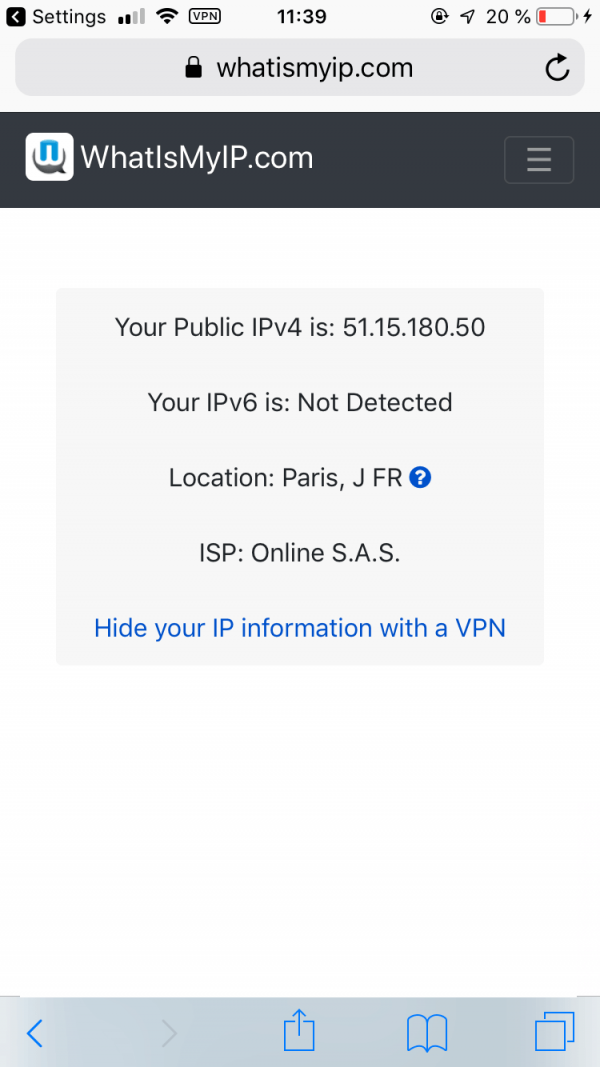
Step Three – Turning off the VPN-On-Demand connection
As stated earlier, VPN-on-Demand will remain active until the setting is disabled. Disconnecting from the VPN will result in an instant reconnection if the ON-Demand setting is still active.
To turn it of, go to Settings > VPN . Select the active VPN connection and toggle off the Connect on Demand option.