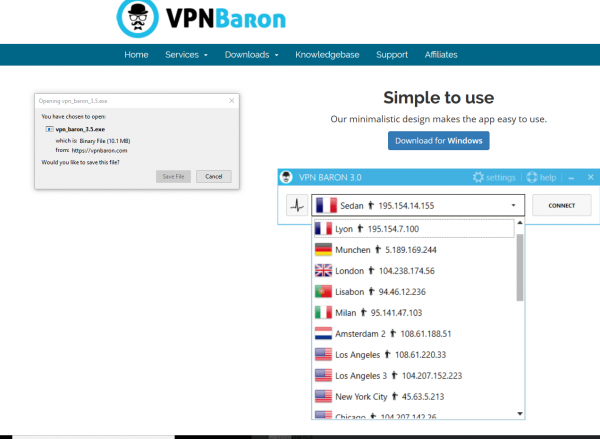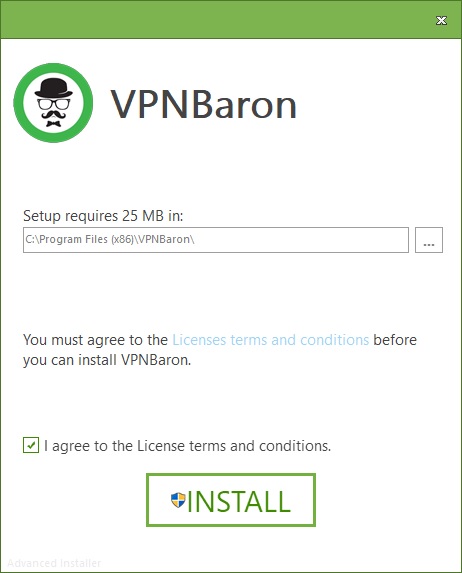Installing VPNBaron
-
From the VPNBaron Menu, click on “Downloads” and Select WINDOWS
2. Click on the button “Download for Windows” to start the actual download.
3. Once the download is complete, open the file setup file
4. Select the install path and click install .
5. Click YES to the two pop-ups that might appear during the install.
Connecting to VPN
-
After installing VPNBaron, go to your desktop and check for the VPNBaron icon. If you fail to locate it, go to the folder where vpnbaron was installed at the previous step of this tutorial,
-
Open VPNBaron.
-
Insert your username\password and click Login. Please check your email for the Credentials email.
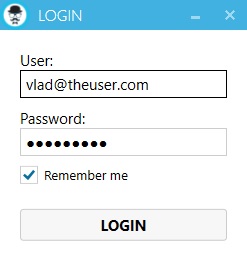
4. After the login, select the server you want to connect to and click connect .
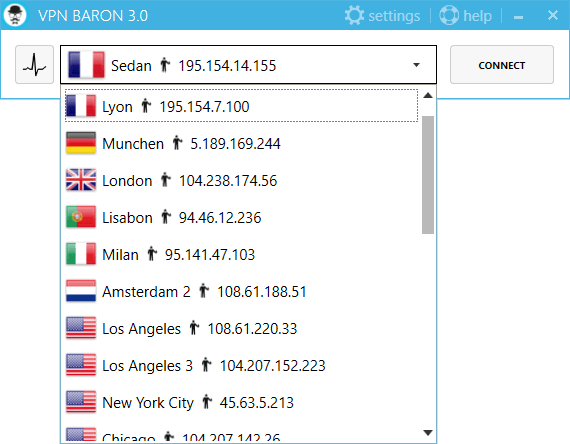
5. After a couple of seconds, the connection is complete and the VPNBaron client will automatically minimize. The flag of the vpn location will appear in front of the task-bar icon,
![]()