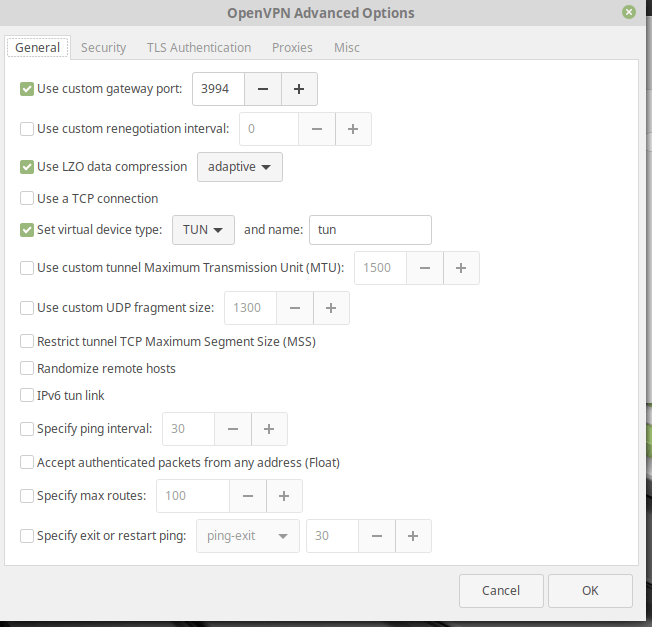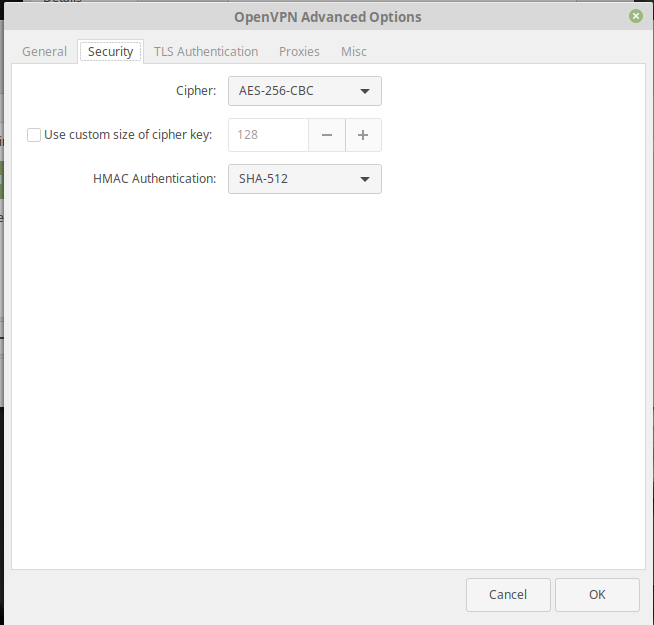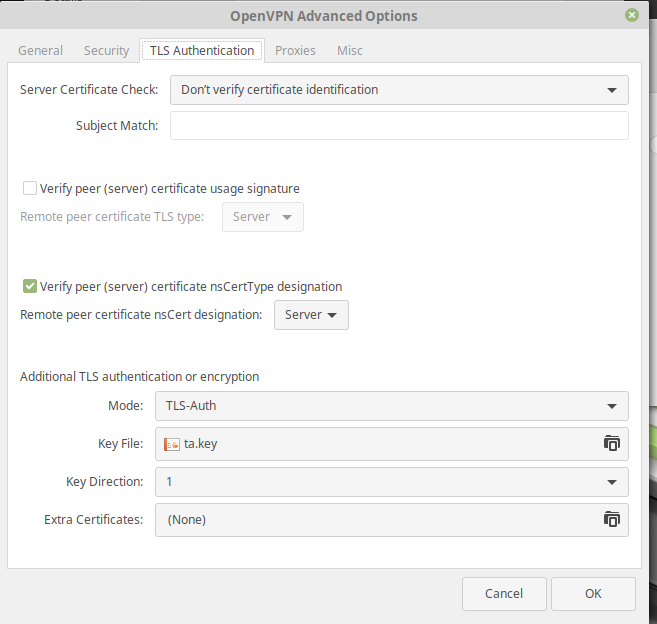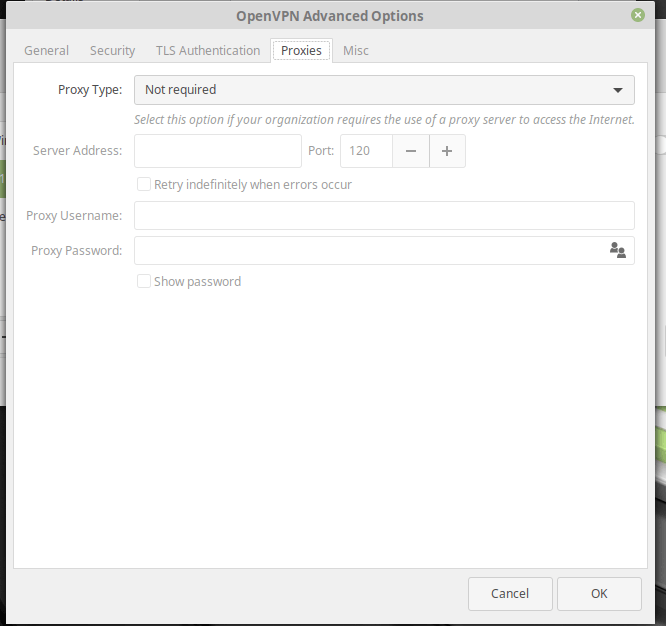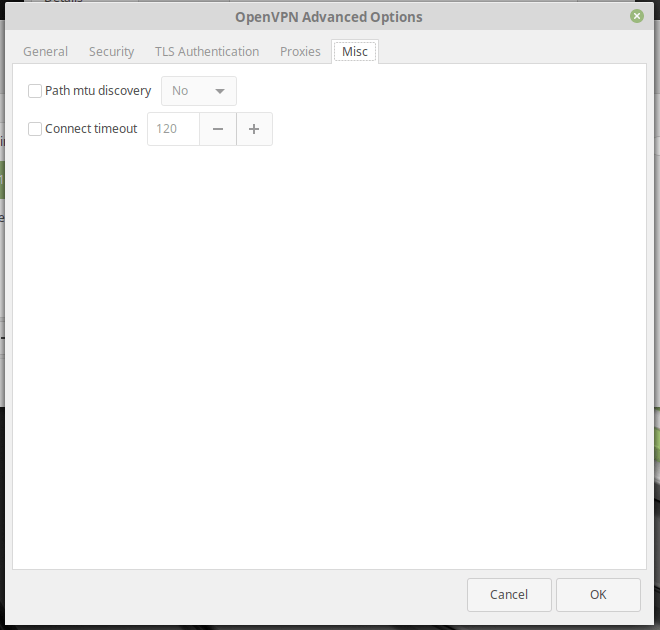Method 1 – Import the OpenVPN files
Network manager allows importing of ovpn files to automatically set up the connection.
Step 1. Install the needed tools
Open a terminal and install
sudo apt-get install network-manager-openvpn -y
sudo apt-get install network-manager-openvpn-gnome -y
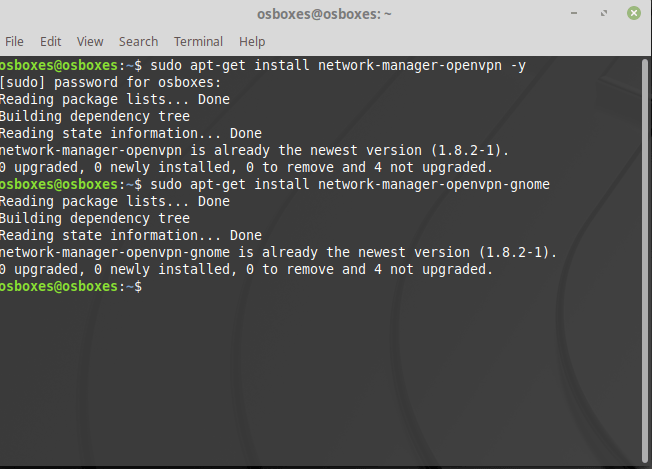
Step 2. Download the OpenVPN config files from our page
Go to your client area or to https://vpnbaron.com/memebers/downloads.php?a=config and download the server files you want to use
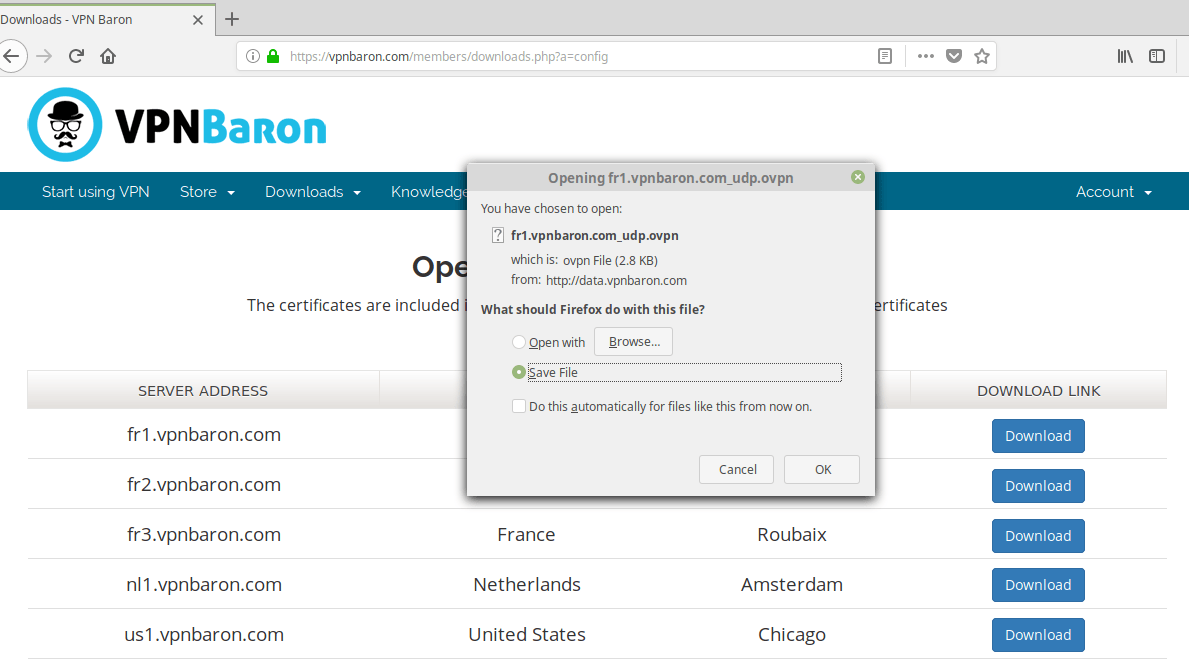
Step 3. Go to Network Settings
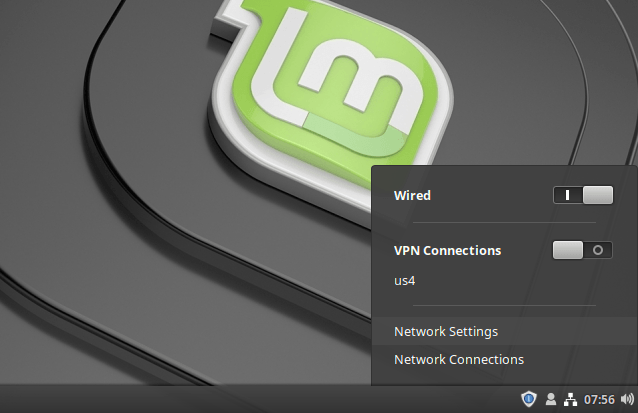
Step 4. Click on the Plus icon to add vpn connection
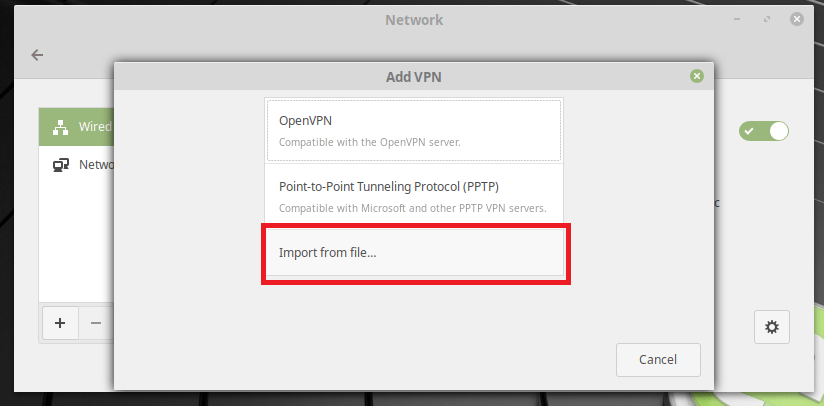
Step 5. Add your VPNBaron user and password. You can see them in your client area.
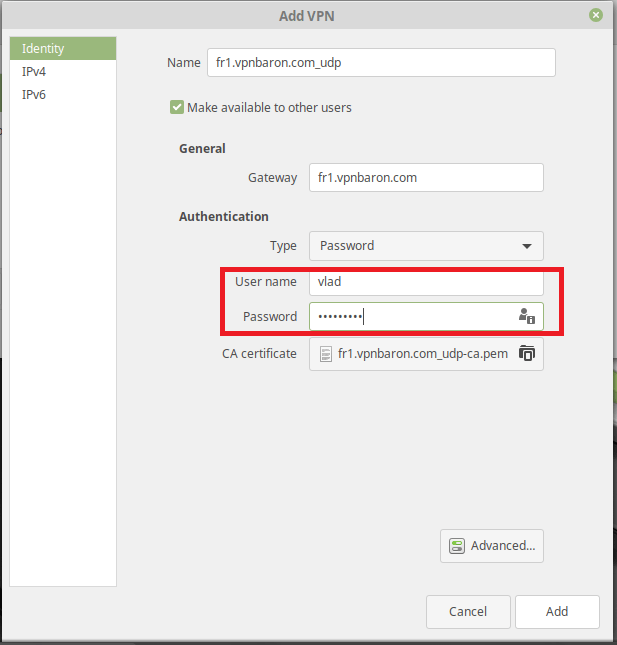
Step 6. Click on the connect toggle to establish a connection
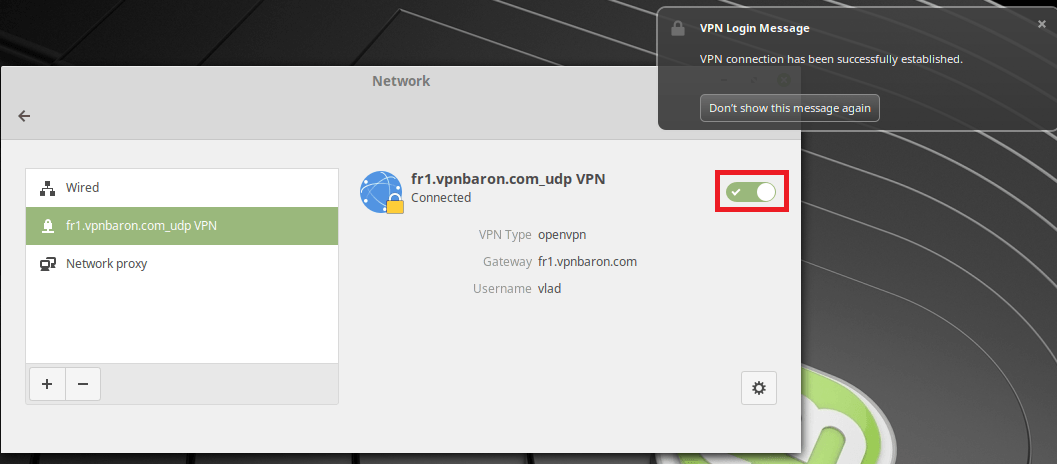
Method 2 – Manually configure the OpenVPN connection
Step 1. Download the Ca and the TLS certificate
Get the zip file from https://vpnbaron.com/members/downloads.php?a=config and extract the certificates.
Step 2. Open Network Manager
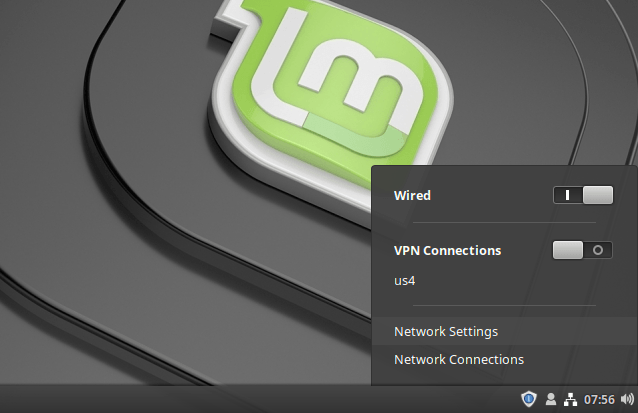
Step 3. Click on the Plus and add an OpenVPN connection
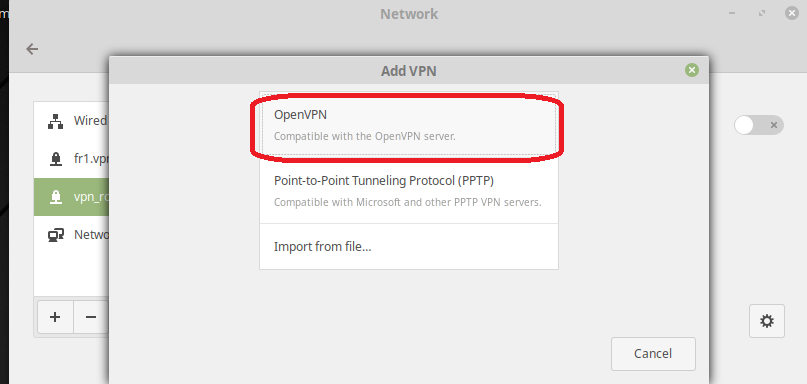
Step 4. Set the server (gateway) you want to connect to.
To see the full list of server, go to https://vpnbaron.com/members/downloads.php?a=config
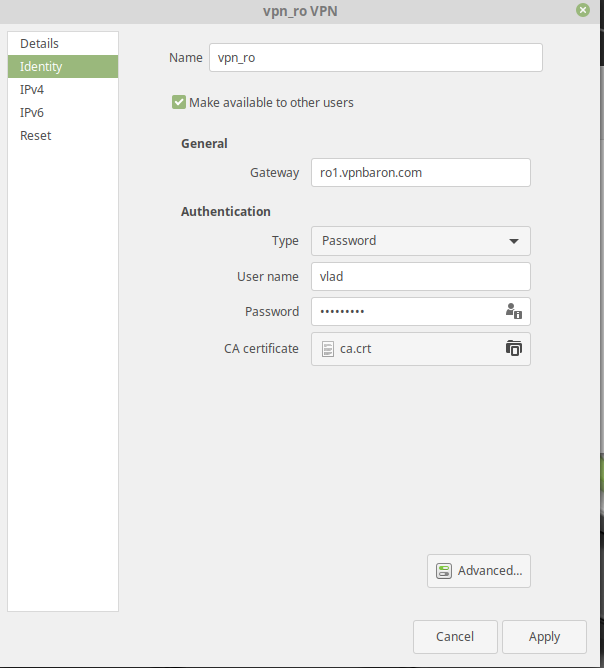
Step 5. Click on the “Advanced” button and configure the vpn connection as shown in the images bellow