We’ve created a script that downloads Tunnelblick and fetches all our servers for you.
1. To begin, press the download button https://vpnbaron.com/members/downloads.php?a=osx
2. Open the downloaded folder, right click on “RunMe Installer“, select “Open With > Terminal“
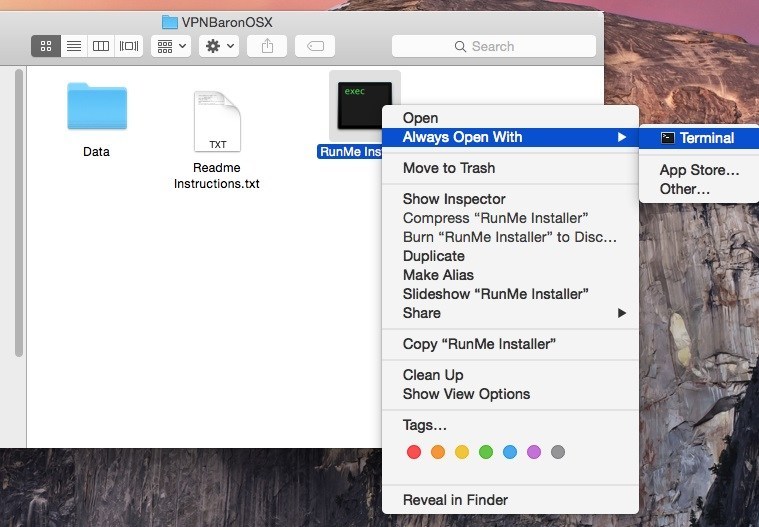
3. Type your administrative password (the one used to log in when the computer boots)
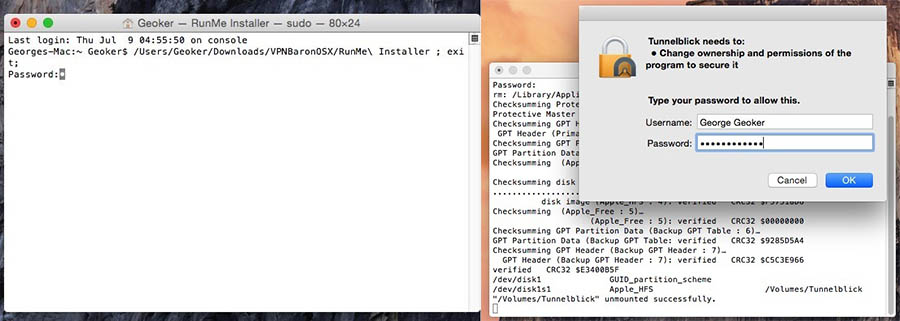
4. When tunnelblick asks for the config files, select “Quit”.
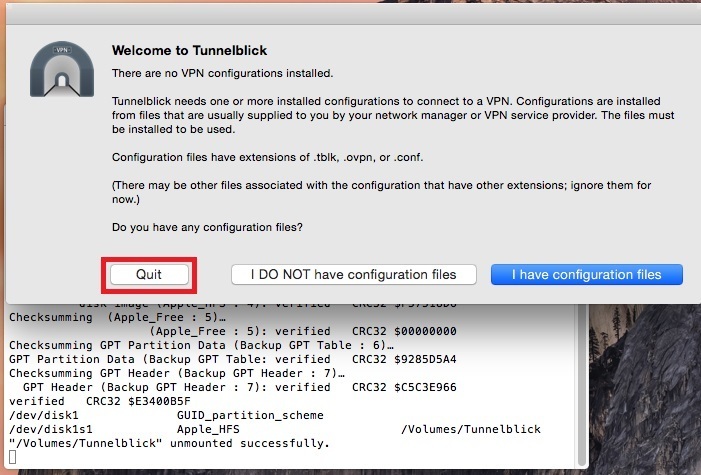
5. When the “New Feature” window pops up, click “Check for a change”
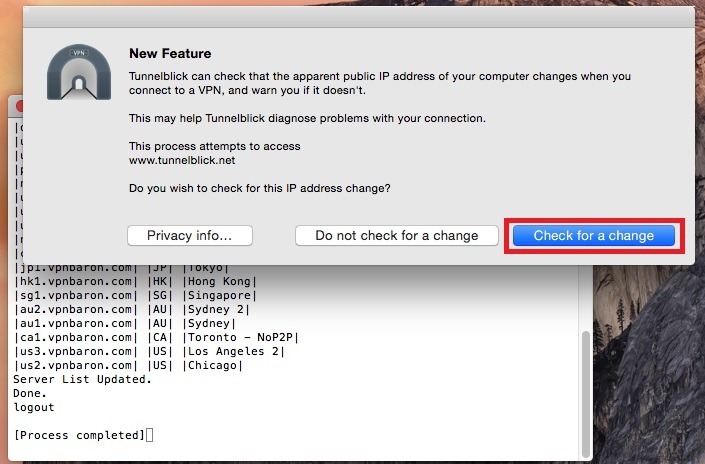
6. The script has added our config files and you’re ready to go! Click on tunneblick in your top right corner and select a server
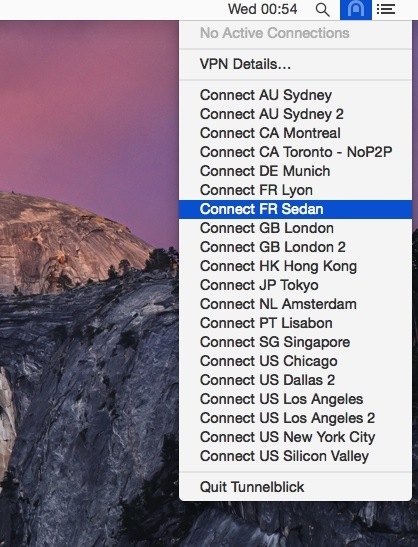
7. As in step 3. , it might ask you for the admin password. After that, insert your VPNBaron password. Make sure to check “Save in Keychain” to store the credentials for future use.
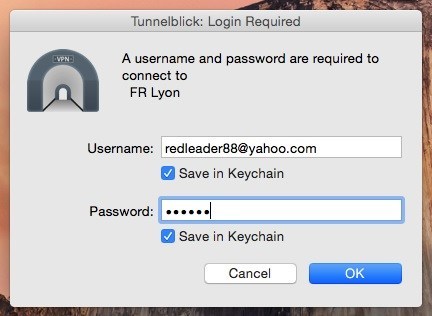
For those that are interested in the manual version of the installation, see How to Connect to VPN on mac Manually.