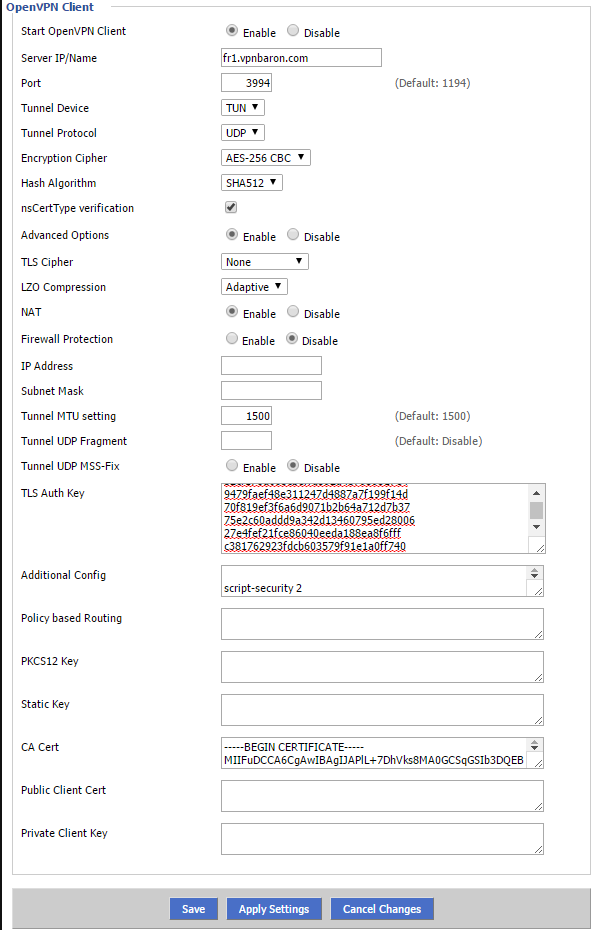Access your router by opening http://192.168.1.1/
After login in with your router user and password, go to:
1. Administration
Commands and add this script. Make sure to replace the dummy text with your actual vpn user and password.
#!/bin/sh
touch /tmp/auth.conf
echo "MY_VPNBARON_USER" > /tmp/auth.conf
echo "MY_VPNBARON_PASSWORD" >> /tmp/auth.conf
2. Save Startup
3. Set the DNS:
1. Go to the Setup tab and click the Basic Setup sub-tab.
2. In the Network Address Server Settings (DHCP) section, fill in Static DNS 1 and Static DNS 2 with your desired DNS servers.
Suggested DNS server addresses:
* Google DNS: 8.8.8.8 and 8.8.4.4
* OpenDNS: 208.67.222.222 and 208.67.220.220
Now, we’re ready to setup the OpenVPN client on your dd-wrt router:
1. Go to Services > VPN
2. Check Enable on Start OpenVpn Client
Server Name: us1.vpnbaron.com ( see full list of server here: https://vpnbaron.com/members/downloads.php?a=config )
Port: 3994 – for UDP , 1443 TCP
Protocol UDP / TCP (we recommend UDP)
Tunnel Device: Tun
Encryption Cipher: AES-256-CBC
Hash Algorithm: SHA512
nsCertType verification: CHECKED
Advanced Options: Enabled
TLS Cipher: none
LZO compression: Adaptive
NAT: Enabled
Firewall: disabled
IP Address: empty
Subnet mask: empty
Tunnel MTU setting : 1500
Tunnel UDP Fragment: empty
Tunel UDP MSS-Fix Disable
Now, its time to add the Certificates: download and extract https://vpnbaron.com/dl/certs.zip
TLS Auth Key: open in notepad TA.KEY and copy\paste the content of the file in this field
Additional Config :
script-security 2auth-user-pass "/tmp/auth.conf"log /tmp/openvpn.log
CA cert: open in notepad CA.crt and copy\paste the content of the file in this field
Now, Click Save, then Apply Settings, and a do a router reboot for good meseaure.
How the settings should look: