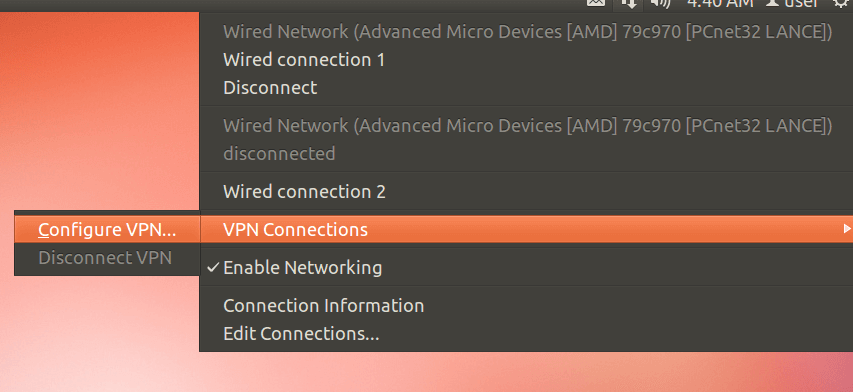Linux systems can run with or without GUI (Graphical Users Interface). In this guide, we’re going to address both methods on a Ubuntu system and walk you through all the steps for connecting to our VPN servie. Regardless of your linux distribution, the steps are the same, with the exception of the program install syntax (apt-get/yum)
Ubuntu with GUI
1. Log in to at https://vpnbaron.com/members/clientarea.php .
2. Go to Downloads\Config & Certs.
3. Download Certificates and unzip them.
4. Download the config files you want to use.
5. On your linux machine, open a terminal by pressing CTRL+ALT+T.
sudo apt-get install network-manager-openvpn openvpn
6. Go to Network connections > VPN Connections > Configure VPN.
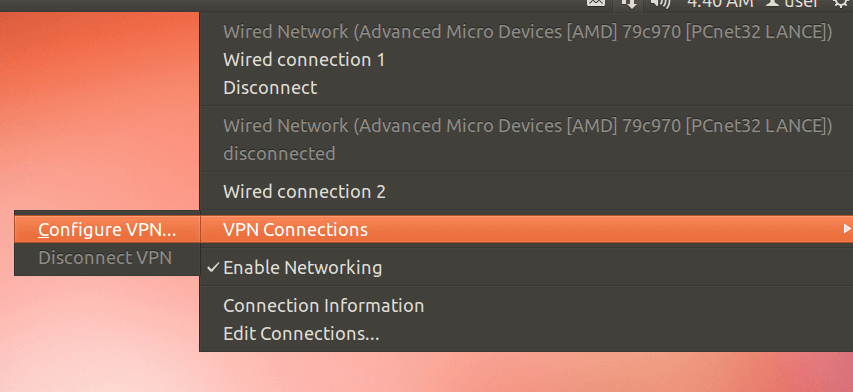
7. Select Import and add one of the downloaded config files.
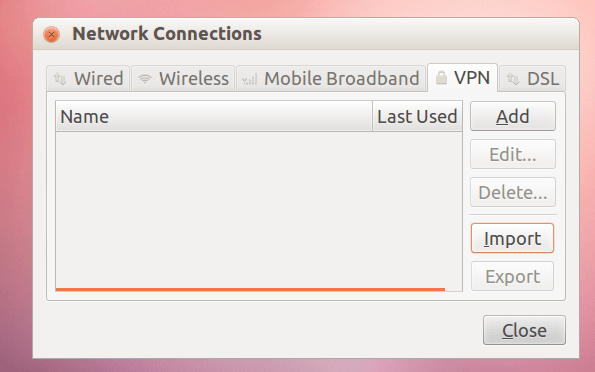
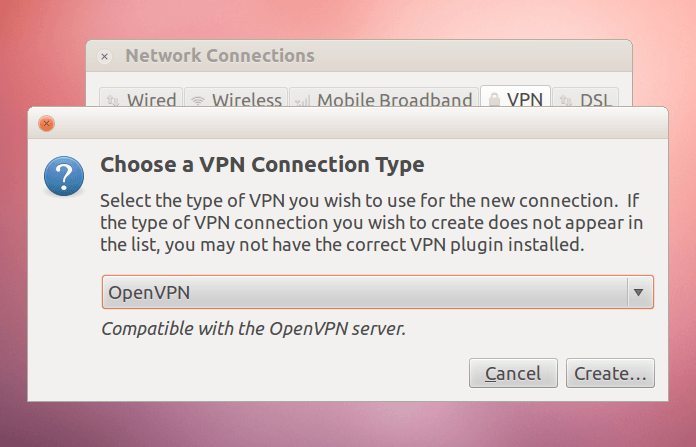
8. Select Authentication Type : Password
9. Insert your VPNBaron username and password. You can see them in the VPN Credentials Email that was sent once you joined.
10. Add the CA certificate
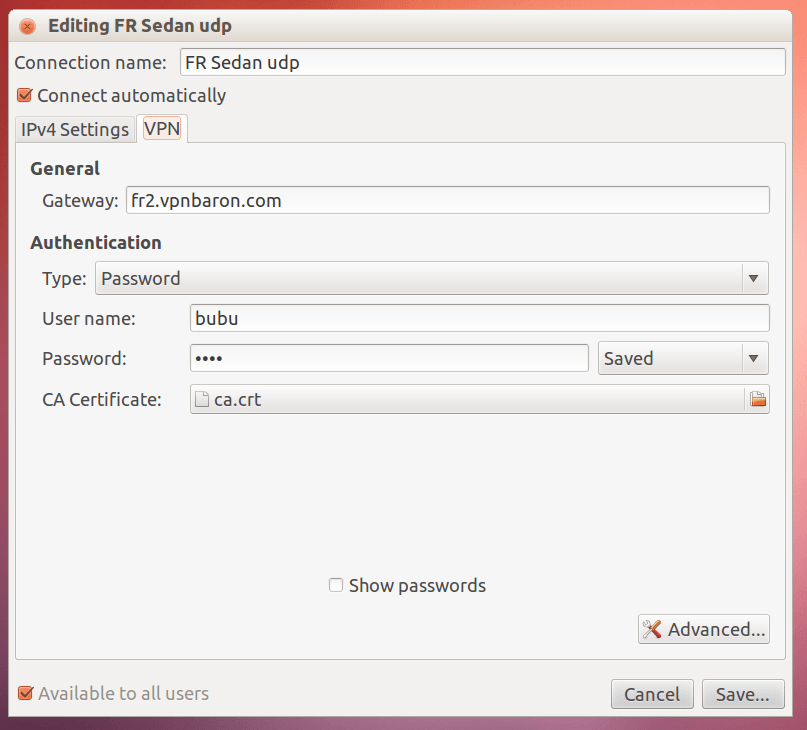
11. Click Advanced and browse to TLS Authentication
12. Check Use additional TLS authentication, and your TA.key file and set key direction to 1. Click OK
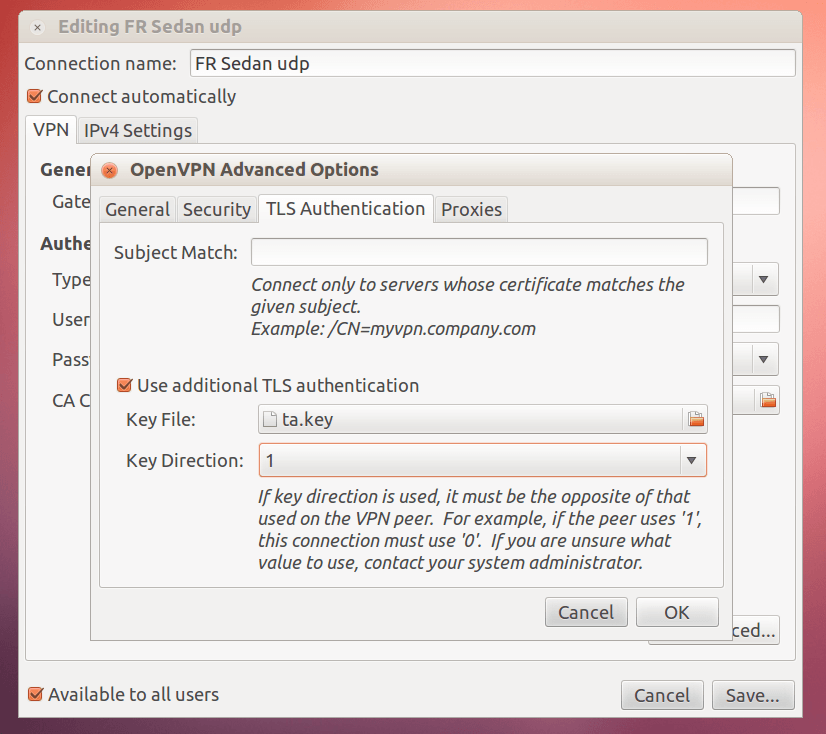
13. Click Save
14. To connect , go to VPN Connections and select your newly added connection.
15. For good measure, open a browser and test your ip at https://whatismyip.com
Headless Ubuntu system (no GUI)
1. First, we need to install the OpenVPN client.
sudo apt-get install openvpn
2. Now, we need to download the config files. You can replace the domain with any domain from our public list https://vpnbaron.com/members/downloads.php?a=config
wget http://data.vpnbaron.com/vpn/generate_config.php?domain=fr2.vpnbaron.com -O "FR2.VPNBARON.ovpn"
3. Connect to the VPN server. Make sure to include the path of the config. Please note that if you’re connected via SSH to the server, your session will be closed and you will be unable to connect until the vpn session is closed.
sudo openvpn --config "FR2.VPNBARON.ovpn"
4. Insert your VPNBaron user and password.
5. Done! You have now VPNBaron connection on your Linux operating system.