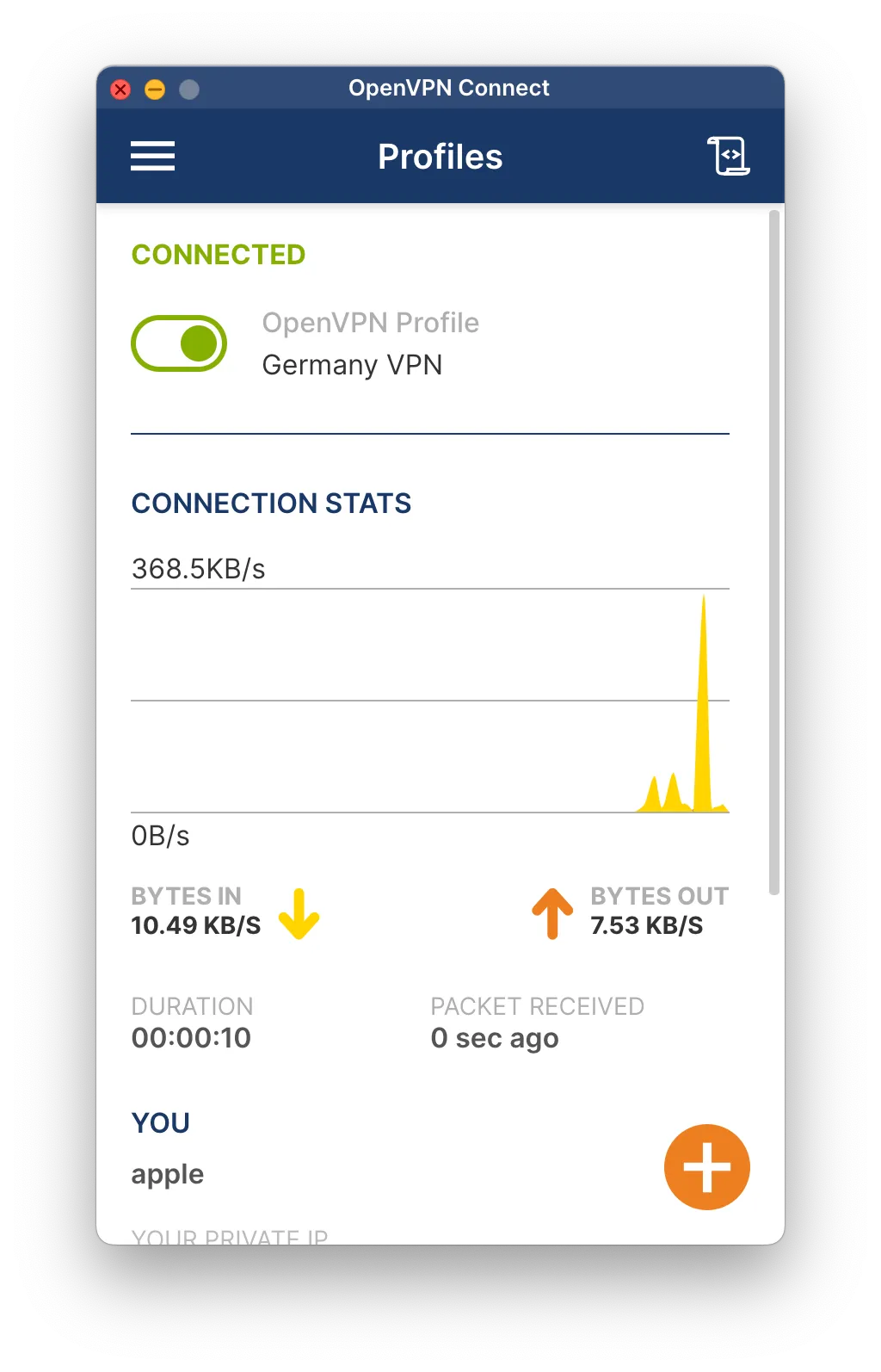Manual Setup: OpenVPN Connect
This guide will walk you through setting up a VPN connection using the official OpenVPN Connect client. We recommend using the official VPNBaron app for Windows for the simplest experience.
Manual Setup: OpenVPN Connect
This guide will walk you through setting up a VPN connection using the official OpenVPN Connect client. We recommend using the official VPNBaron app for Windows for the simplest experience.
Download OpenVPN Connect Download and install the official OpenVPN Connect client from their website.
Download Your VPN Configuration File
Log in to your VPNBaron client area, navigate to the server list, and download the .ovpn configuration file for your desired location.
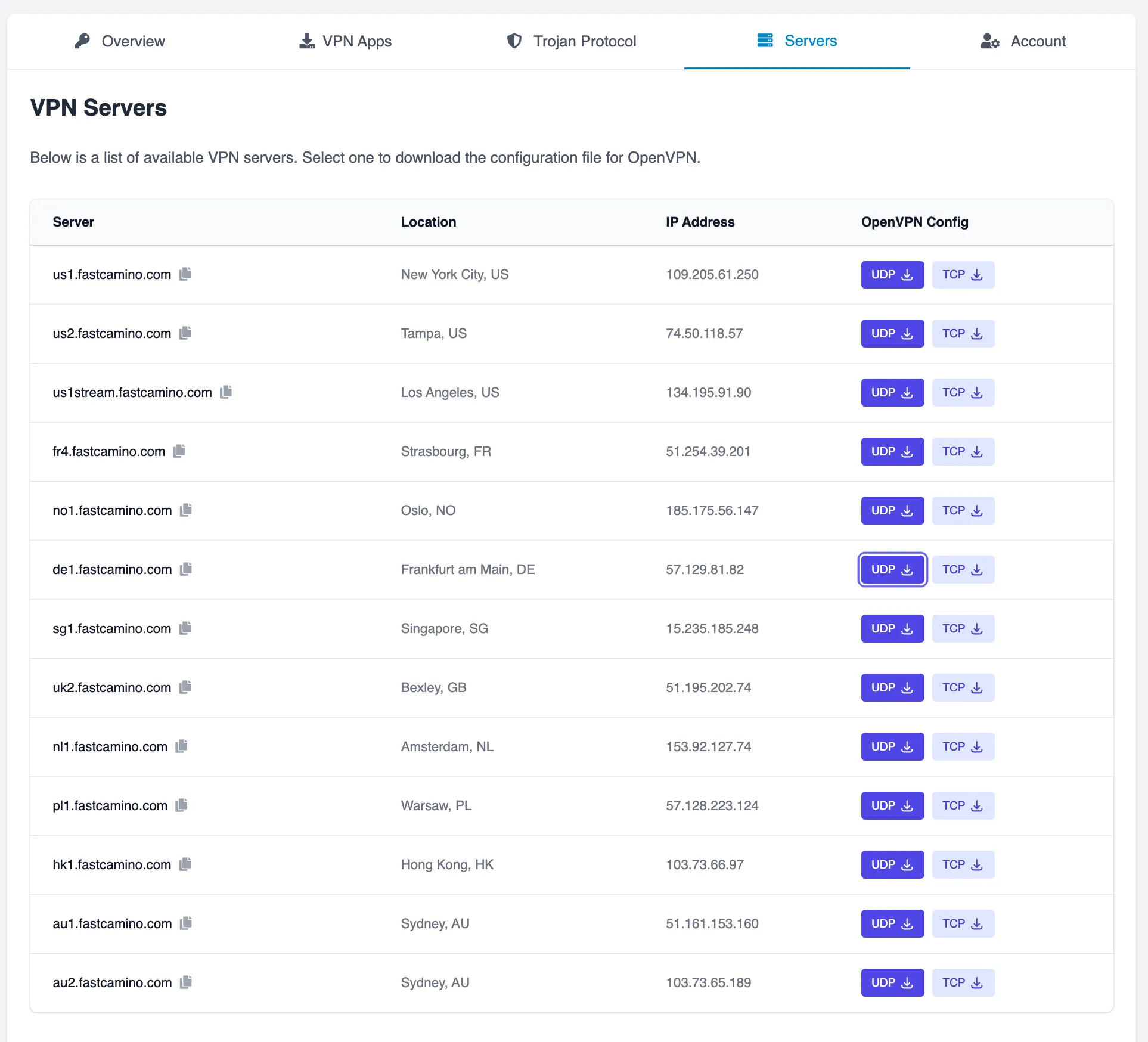
Import the Configuration File
Open the OpenVPN Connect app. Go to the “Import Profile” screen and select the “File” tab. Drag and drop your downloaded .ovpn file into the app, or click “Browse” to locate it.
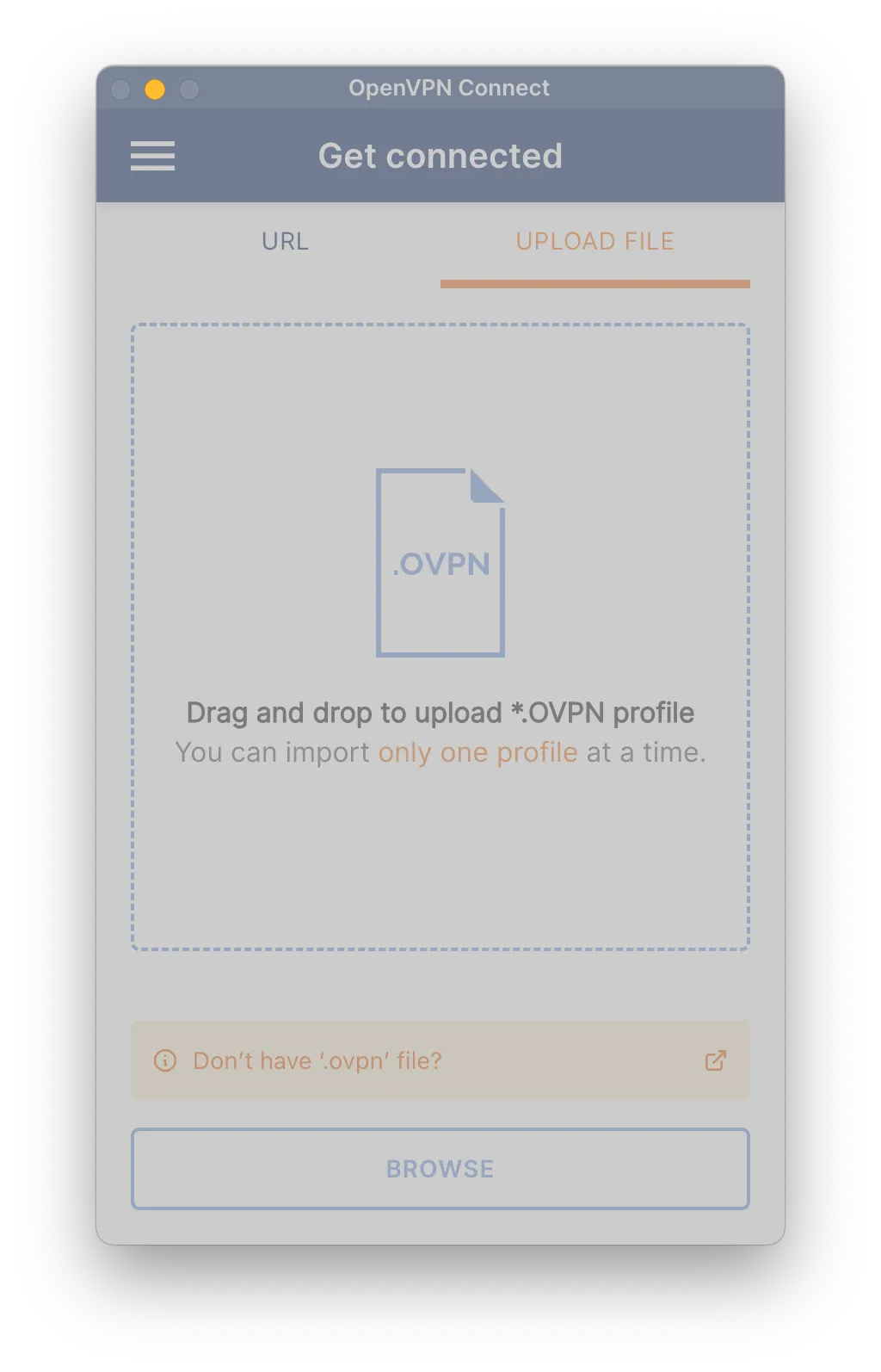
Enter Your Credentials Enter your VPNBaron username and password. You can also check “Save password” for convenience. Click “Connect”.
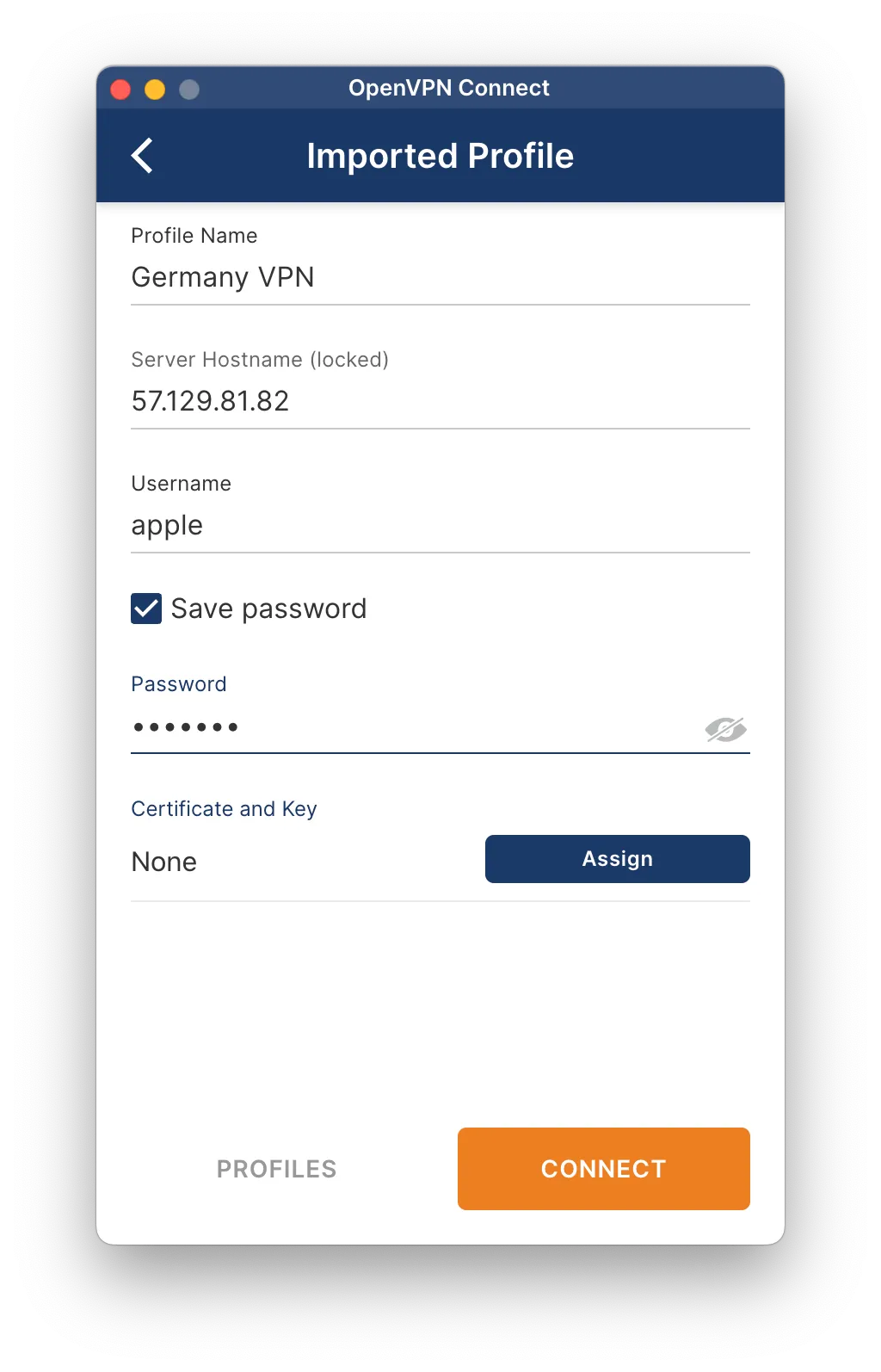
Confirm the Connection A certificate warning may appear. This is normal. Click “Continue” to proceed.
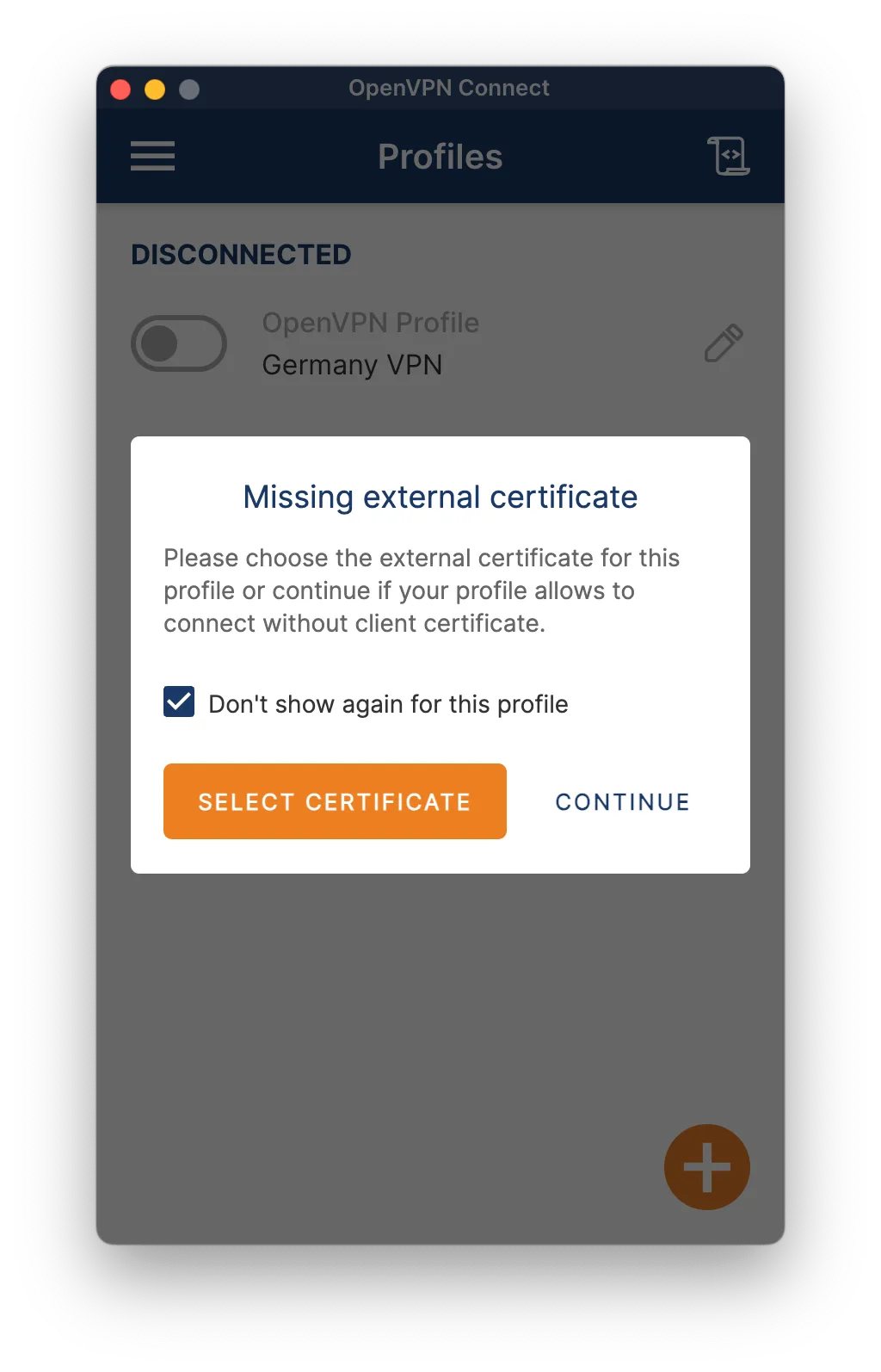
You’re Connected! The app will now show that you are connected, along with your new IP address and connection details.